很多小伙伴在使用microsoft edge的时候,想知道怎么查看Cookie数据,下面小编就为大家分享教程,感兴趣的小伙伴不要错过哦!
microsoft edge怎么查看Cookie数据?microsoft edge查看Cookie数据教程
1、首先点击浏览器右上角的三个点,再弹出的下拉界面选择设置,如下图所示:
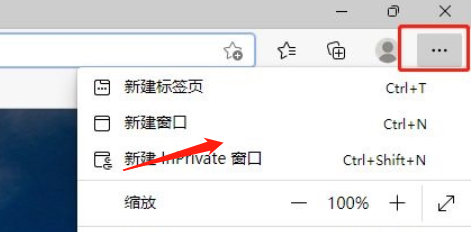
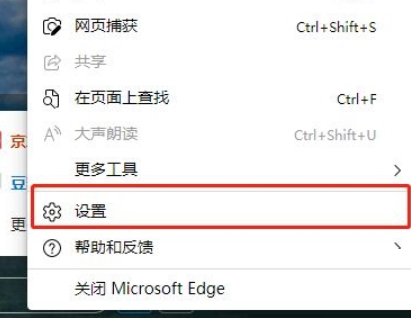
2、然后在左侧面板中选择Cookie和网站权限,如下图所示:
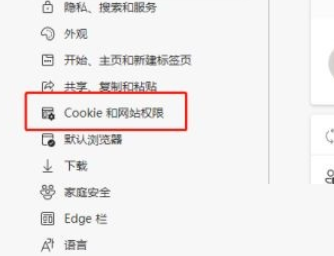
3、接着选择管理cookie和站点数据,如下图所示:
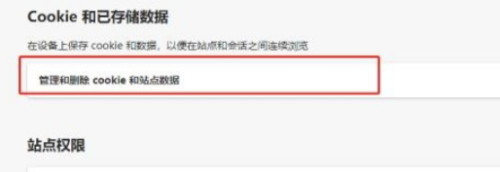
4、最后选择查看所有cookie和站点数据,如下图所示:
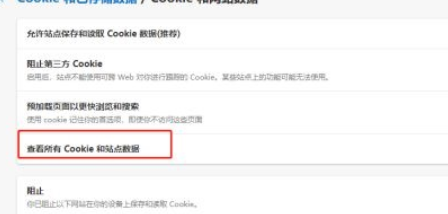
谢谢大家的观看,更多精彩教程请关注下载之家!
