很多小伙伴在使用代码编辑器(Notepad++)的时候,不知道怎么设置光标宽度,下面小编就为大家带来方法,感兴趣的小伙伴不要错过哦!
代码编辑器(Notepad++)怎么设置光标宽度?代码编辑器(Notepad++)设置光标宽度方法
1、首先点击“Notepad++”;

2、然后在“Notepad++”窗口中,点击“设置”;
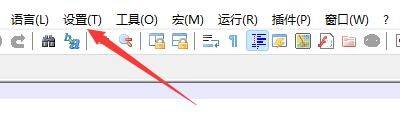
3、在弹出下拉栏中,点击“首选项”;
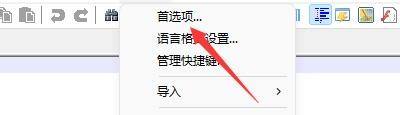
4、接着在“首选项”窗口中,点击“编辑”;

5、再在“编辑”窗口中,找到“光标设置”;
6、在“光标设置”窗口中,点击“宽度”,在弹出栏目中,点击“3”;
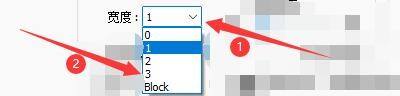
7、最后点击“关闭”即可。
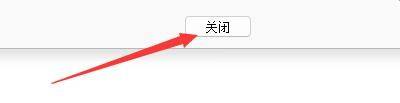
谢谢大家的观看,更多精彩教程请关注下载之家!
